Exporting forecast data
You can export forecast data if needed by using the Export Data button in the Forecast section of the Origin app.
How to export forecast data
-
Go to the Forecast section by clicking on Forecast from the left navigation panel.
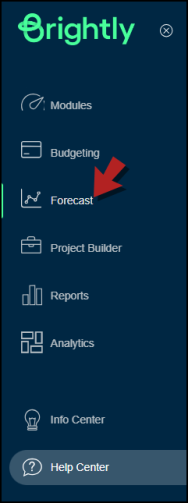
-
Here, you'll see a List of Saved Forecasts.
-
In the Forecast Name column, click on the forecast that you want to export.
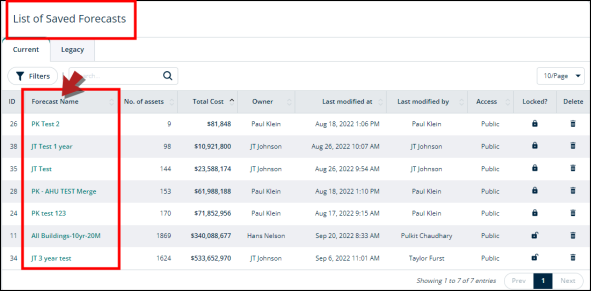
-
You'll be directed to a page containing this forecast's details.
-
Click on the Export Data button on the top.
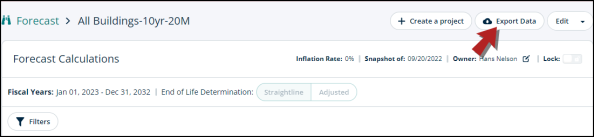
-
A modal will open.
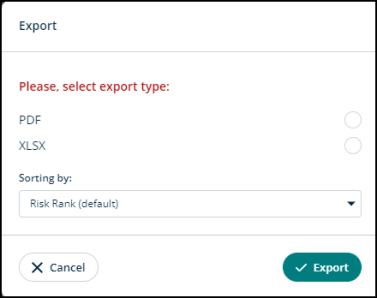
-
Select the export type. For example, a PDF.
-
You can click on the Sorting by: field drop-down and choose from available options.
-
Click Export to start exporting the data or Cancel to go back.
